안녕하세요. RTLog입니다.
지난 포스트에 이어, 플러그인을 설치해볼게요.
HW 설계 블로그인만큼, HW 설계 관련 플러그인을 소개하는 포스트를 찾아 따라서 설치해보려고 합니다.
(해당 포스트에서는 NerdTree, Sytaxstic만 설치하였으니, Referece 의 링크를 참고해주세요.)
Plugins
먼저, 플러그인들을 쉽게 관리할 수 있게 해주는Vundle(Vim Bundle)을 설치해보겠습니다.
아래와 같이 Vundle 관련 파일이 다운로드합니다.
mkdir ~/.vim/bundle
git clone https://github.com/VundleVim/Vundle.vim.git ~/.vim/bundle/Vundle.vim
다음으로, vimrc에 아래와 같은 내용을 최상단에 추가해줍니다. 원하는 플러그인을 call vundle#begin() ~ call vundle#end() 사이에 넣어주면 설치를 진행할 수 있습니다.
다양한 Plugin들을 https://vimawesome.com/에서도 확인할 수 있으니, 방문해보세요.
set nocompatible " be iMproved, required
filetype off " required
" set the runtime path to include Vundle and initialize
set rtp+=~/.vim/bundle/Vundle.vim
call vundle#begin()
" alternatively, pass a path where Vundle should install plugins
"call vundle#begin('~/some/path/here')
" let Vundle manage Vundle, required
Plugin 'VundleVim/Vundle.vim'
" Plugin List 추가!!!
Plugin 'scrooloose/nerdtree' "nerdtree
Plugin 'scrooloose/syntastic' "syntax check
" All of your Plugins must be added before the following line
call vundle#end() " required
filetype plugin indent on " required
" To ignore plugin indent changes, instead use:
"filetype plugin on
"
" Brief help
" :PluginList - lists configured plugins
" :PluginInstall - installs plugins; append `!` to update or just :PluginUpdate
" :PluginSearch foo - searches for foo; append `!` to refresh local cache
" :PluginClean - confirms removal of unused plugins; append `!` to auto-approve removal
"
" see :h vundle for more details or wiki for FAQ
" Put your non-Plugin stuff after this line
Nerdtree
Vim Editor 내부에서 파일 탐색을 지원하는 Plugin입니다. Vimrc 파일에 아래와 같이 추가하면 Ctrl + t 를 사용하여 파일 탐색기를 토글할 수 있습니다.
# vimrc에 추가해주세요
nmap <C-t> :NERDTreeToggle<CR>
# 주로 사용하는 단축키
i - 커서의 파일 열기(수평 분할)
s - 커서의 파일 열기(수직 분할)
t - 새탭에 커서의 파일 열기
u - 상위 디렉터리 이동
C(shift+c) - 커서에 있는 디렉터리 이동
r - 새로고침
ctrl + w + w: 창 이동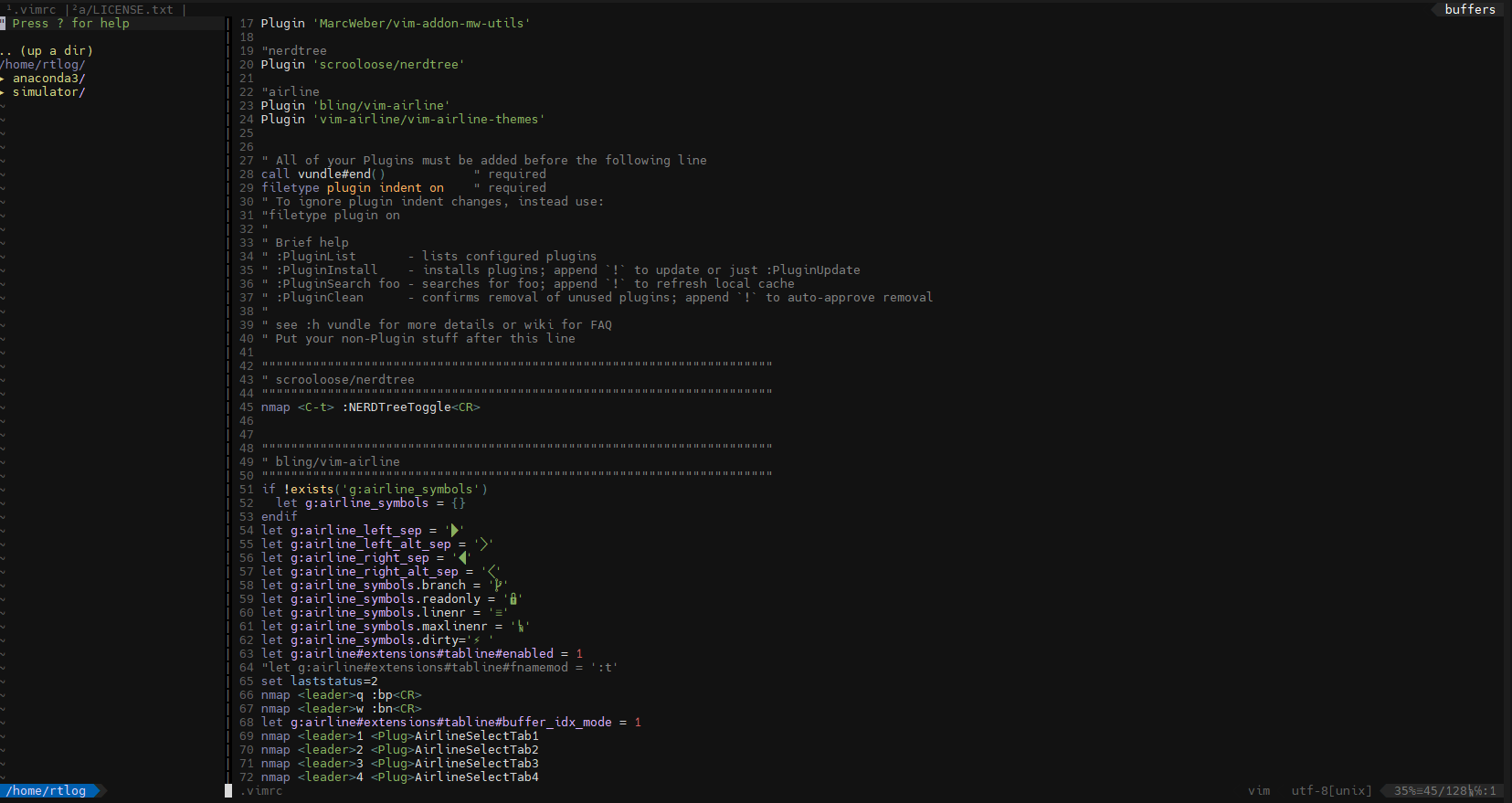
Sytaxstic
https://github.com/vim-syntastic/syntastic
GitHub - vim-syntastic/syntastic: Syntax checking hacks for vim
Syntax checking hacks for vim. Contribute to vim-syntastic/syntastic development by creating an account on GitHub.
github.com
작성한 파일에 대한 문법체크를 제공하는 기능입니다. 저는 Verilog, C++, Python에 대한 세팅을 진행할게요. 아래와 같이 설정하면, 파일을 저장하는 ":w' 명령어 사용할 때, 문법을 자동으로 검사하게 됩니다.
""""""""""""""""""""""""""""""""""""""""""""""""""""""""""""""""""""""
" scrooloose/syntastic
""""""""""""""""""""""""""""""""""""""""""""""""""""""""""""""""""""""
set statusline+=%#warningmsg#
set statusline+=%{SyntasticStatuslineFlag()}
set statusline+=%*
let g:syntastic_always_populate_loc_list = 1
let g:syntastic_auto_loc_list = 1
let g:syntastic_check_on_open = 1
let g:syntastic_check_on_wq = 0
let g:syntastic_error_symbol = 'X'
let g:syntastic_warning_symbol = 'x'
let g:syntastic_verilog_checkers = ['iverilog']
let g:syntastic_python_checkers = ['python']
let g:syntastic_cpp_compiler = 'g++'
let g:syntastic_cpp_compiler_options = '-std=c++14'
출처: https://rtlog.tistory.com/entry/Vim-Editor-Plugin-Sytaxstic [RTLog:티스토리]
다만, iverliog, python, g++ 가 기본적으로 설치되어 있어야 합니다.
sudo apt-get install iverilog gccReference
https://github.com/VundleVim/Vundle.vim
GitHub - VundleVim/Vundle.vim: Vundle, the plug-in manager for Vim
Vundle, the plug-in manager for Vim. Contribute to VundleVim/Vundle.vim development by creating an account on GitHub.
github.com
https://leehc257.tistory.com/11
vim vundle Plugin 추천
linux를 사용하게 되면 vi editor를 쓰게되는데 이때 window에 있는 editor와는 다른 단축키들과 기능으로 많이 고생했던 기억이 있다. 단축키의 경우는 많이 사용하면서 익숙해지는 수 밖에 없는 것 같
leehc257.tistory.com
'Digital Design > 환경 세팅' 카테고리의 다른 글
| Shell Script를 사용한 Test Vector 검증 (0) | 2024.03.25 |
|---|---|
| Test Vector 추출을 위한 시뮬레이터 설계 (0) | 2024.03.25 |
| Vim Editor (Vimrc) 설정 (0) | 2024.03.24 |
| WSL에 Anaconda 설치하기 (0) | 2024.03.24 |
| MobaXterm 설치 방법 (WSL 연동) (0) | 2024.03.24 |



